The Problem:
I’m trying to use the new Material 3 Search Bar, but when I click on it, nothing happens. I expect it to show a keyboard so I can type in a search query, but it doesn’t. I have implemented it like this:
<com.google.android.material.appbar.AppBarLayout
android:layout_width="match_parent"
android:layout_height="wrap_content">
<com.google.android.material.search.SearchBar
android:id="@+id/searchBar"
android:layout_width="match_parent"
android:layout_height="wrap_content"
android:hint="@string/searchbarHint"/>
</com.google.android.material.appbar.AppBarLayout>
The Solutions:
Solution 1: Implement SearchView
To make the Search Bar functional, you need to implement a SearchView in your layout and connect it to the Search Bar in code.
- Add the SearchView below the SearchBar in your layout file:
- Connect the SearchView and SearchBar in code:
- Alternatively, if you’re using a CoordinatorLayout, you can use the layout_anchor attribute to connect the SearchView to the SearchBar without writing any code:
“`
<com.google.android.material.search.SearchView
android:layout_width="match_parent"
android:layout_height="match_parent"
android:hint="@string/searchbar_hint"
app:layout_anchor="@id/search_bar">
<!– Search suggestions/results go here (ScrollView, RecyclerView, etc.). –>
</com.google.android.material.search.SearchView>
“`
“`
searchView.setupWithSearchBar(searchBar)
“`
“`
<com.google.android.material.search.SearchBar
android:id="@+id/search_bar"
android:layout_width="match_parent"
android:layout_height="wrap_content"
android:hint="@string/searchbar_hint" />
<com.google.android.material.search.SearchView
android:layout_width="match_parent"
android:layout_height="match_parent"
android:hint="@string/searchbar_hint"
app:layout_anchor="@id/search_bar">
<!– Search suggestions/results go here (ScrollView, RecyclerView, etc.). –>
</com.google.android.material.search.SearchView>
</ul>
Solution 2: Use a SearchView as a menu item
If you are implementing a search view in a toolbar or anywhere else, you have to manually open up a search bar. And if you have an options menu in the toolbar, then `SearchView as the menu item` is the best way to do it. Here’s how:
- Put a search view item in the menu file:
“`
<item
android:id="@+id/action_search"
android:icon="@drawable/ic_search"
android:title="Search Albums"
app:showAsAction="collapseActionView|ifRoom"
app:actionViewClass="androidx.appcompat.widget.SearchView" />
“` - Find the search view item in
onCreateOptionsMenu()in your activity or fragment:
“`
val searchItem = menu.findItem(R.id.action_search)
val searchView = searchItem?.actionView as SearchView
“` - Use the
searchViewas needed:
“`
searchView.setOnQueryTextListener(object : SearchView.OnQueryTextListener {
override fun onQueryTextSubmit(query: String?): Boolean {
val queryText = query.toString()
searchView.clearFocus()
return false
}override fun onQueryTextChange(newText: String?): Boolean { val queryText = newText.toString() return false } })</ul>Q&A
How can I connect searchView and searchBar in code?
—Use
searchView.setupWithSearchBar(searchBar).How can I manually open up a search bar in toolbar or anywhere else?
—Implement
findViewById(R.id.search_view).requestFocus().How can I use searchView as a menu item?
—Use
val searchItem = menu.findItem(R.id.action_search).Video Explanation:
The following video, titled "Material 3 Search Bar with Jetpack Compose - Easy Tutorial ...", provides additional insights and in-depth exploration related to the topics discussed in this post.
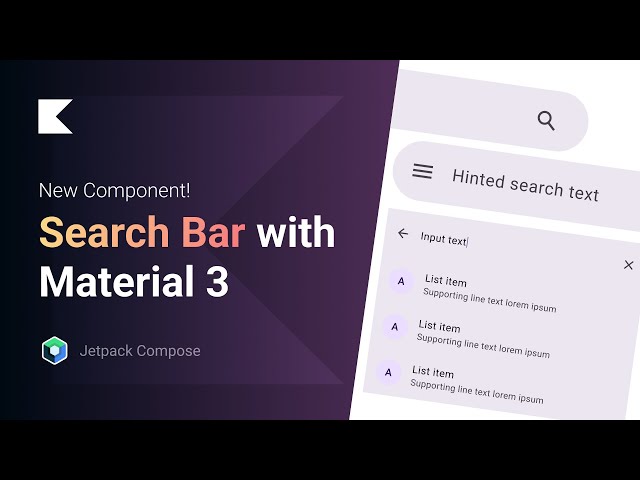
Comments47 · The BEST Way to Implement a Search In Jetpack Compose - Android Studio Tutorial · How to Build Stunning Material 3 Apps with Jetpack ...
